Related Apple Motion
Key binds
Add Magnetic Mask
Ctrl + Command + M
Create Compound Clip
Option + G
Hold Frame
Shift + H
Tutorials for beginners
Final Cut Pro For Beginners 2025 - Getting Started Tutorial
https://www.youtube.com/watch?v=xmNrB2HpIBs
Cheatsheet: https://www.nickkendall.com.au/final-cut-keyboard-shortcuts
How To Edit Like MAGNATES MEDIA In Final Cut Pro
https://www.youtube.com/watch?v=4l0KC91KrzQ
Settings
Disable “Background render” in Settings → Playback tab → Rendering
Apple Silicon Macs are usually fast enough and we don’t need big cache files
Default sound effects
You can use “Download Additional Content” for royalty-free sound effects
https://support.apple.com/en-au/guide/final-cut-pro/ver927c79852/mac
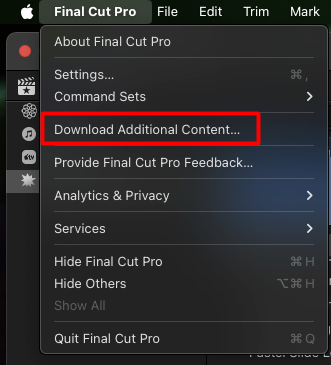
After selecting it, should be available as OS update
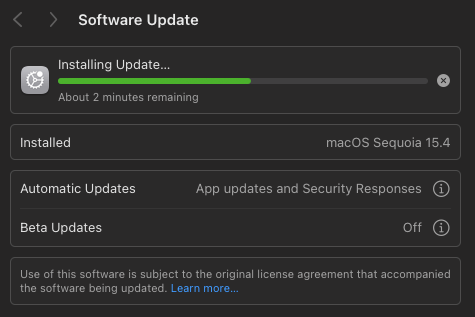
For additional sounds, reinstall iMovie from App Store, launch it once to be sure.
After restart of FCP, new sounds should be on the list.

Create Library
In my case I formatted my external 1TB SSD SanDisk Extreme PRO Portable, created library named “Games” which I will edit gameplays.
Benchmarking disk speed with free app from Mac App Store could be useful here:
https://apps.apple.com/pl/app/blackmagic-disk-speed-test/id425264550?mt=12
Magnetic mask
Final Cut Pro 11 - Complete Guide To The Magnetic Mask
https://www.youtube.com/watch?v=X8DZgSRsvF4
How To Edit Like MAGNATES MEDIA In Final Cut Pro - Single frame magnetic mask background remove
https://youtu.be/4l0KC91KrzQ?t=178
5 New Ways to Use the Magnetic Mask in Final Cut Pro
https://www.youtube.com/watch?v=VNeHFQpUOIU
6 Creative Ways To Use Magnetic Mask In Final Cut Pro 11
https://www.youtube.com/watch?v=0Ob8nBfq12k
5 PRACTICAL Ways to Use the Magnetic Mask
https://www.youtube.com/watch?v=88HghId6GcE
vs Resolve
Final Cut Pro vs DaVinci Resolve
Generally for a lot of users FCP is much faster to work with, magnetic timeline enabled productivity. Resolve is better for color grading so you can just grade in Resolve, export pro res and edit in FCP. You can also stick to FCP and use https://colorfinale.com color grading.
Don’t overlook magnetic timeline, fcp will be fast as your thought
FCP over resolve for your usecase. FCP is all about speed, the magnetic timeline is king when it comes to that. You could also try capcut which is main timeline magnetic.
Switch to FCP and you will see how your output will skyrocket. Davinci carries a lot of overhead that you won’t see in FCP and that you probably don’t even need.
I have similar experience in both (I would say somewhere upper-intermediate). My productivity with FCP is x10 more than with Davinci.
No matter how proficient you become, FCP will always allow you to produce more content. Makes sense?
Only when you reach levels where you truly need Davinci’s power makes sense to use it. Before that FCP is your best friend.
Ask yourself a question. Is there anything that you need from video editing that FCP does not do or cannot do? I bet no.
I switched from FCP to Resolve last year, and now I’m switching to Premiere. I love how feature-packed Resolve is but editing is a pain in the ass, and it’s a bit unstable in my opinion. For me, Premiere is all the features and more interface customizations without all the bugs. Unless you’re a pro colorist, you don’t need Resolve’s color features.
Now to Final Cut. You’re going to love how well it manages footage and how fast you can edit.
I do global grades of my raw footage in Resolve, export ProRes files, then edit from those in FCP. Resolve does a better job of color space transforms and I’ve got access to any grading tool I need, but then I get much quicker turnaround editing in FCP where I can also do any minor shot-to-shot touchup as needed.
If you really want to stick with Final Cut Pro, but also want to do pro level color grading that doesn’t need to hide behind Da Vinci Resolve there’s always Color Finale https://colorfinale.com
Lock-on stabilization
https://www.youtube.com/watch?v=BimJ9PCF5kI
- Transform → Scale (All) -150%
- Duplicate clip, drag clip with option
- back to first clip, add tracker
- switch to second clip, transform icon
- click dropdown under transform/tracker up preview
- TODO, complicated, maybe use Apple Motion instead? simple and more powerful
Color grading / LUT
N-Log
Related: LUTs
Correct Your LOG Footage In 3 Clicks - Final Cut Pro
https://www.youtube.com/watch?v=5uiaC3KsrYM
For clip select that it’s nlog.
For color grading, apply effect, you can import custom LUTs too.
https://support.apple.com/en-ph/guide/final-cut-pro/ver24f966423/mac